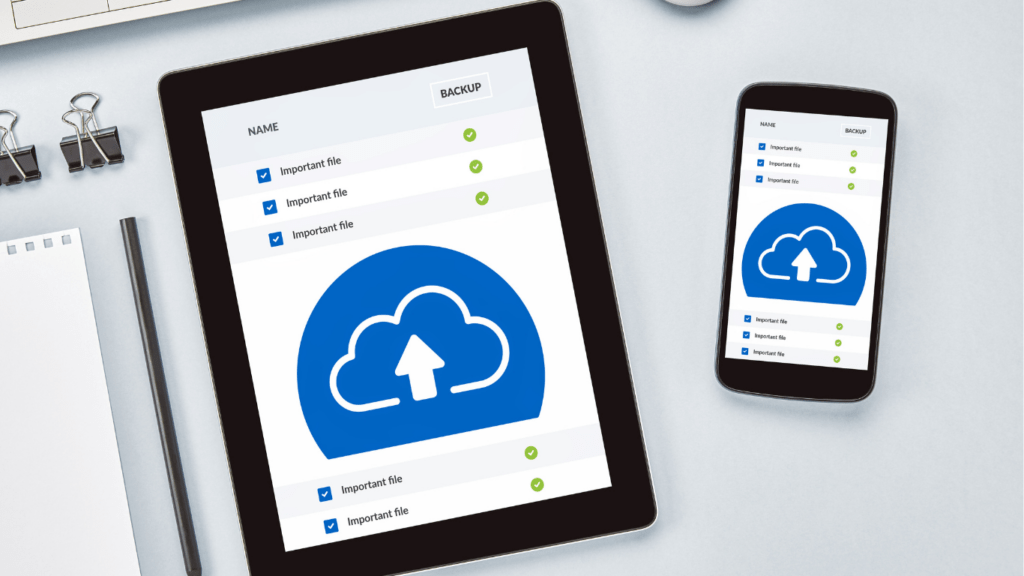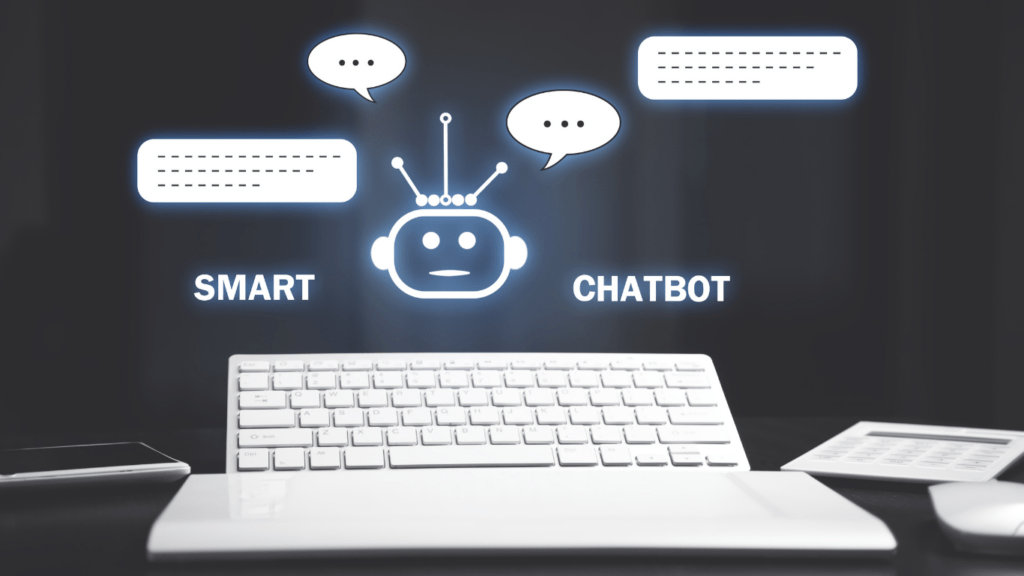Choosing the right cloud storage can feel overwhelming with so many options out there. Google Drive, Dropbox, and OneDrive are three of the biggest players, each offering unique features that cater to different needs. Whether you’re managing personal files, collaborating on work projects, or looking for seamless integration with other tools, the choice isn’t always clear-cut.
I’ve spent time exploring these platforms to break down what sets them apart. From storage limits and pricing to usability and security, understanding these differences can make all the difference. Let’s dive into this showdown and figure out which one fits your needs best.
Overview Of Cloud Storage Platforms
Google Drive, Dropbox, and OneDrive dominate the cloud storage market, each offering distinct features tailored to individual and business needs. Understanding their core attributes is essential for selecting the ideal platform.
- Google Drive integrates seamlessly with Google Workspace, allowing for real-time collaboration and file sharing. Users benefit from 15 GB of free storage and compatibility with Google Docs, Sheets, and Slides. Its search functionality leverages Google Search technology for quick file retrieval.
- Dropbox focuses on simplicity and file synchronization. Known for its Smart Sync and file recovery features, Dropbox supports strong third-party integrations like Slack and Zoom. It offers 2 GB of free storage but scales up with premium plans targeting professionals and businesses.
- OneDrive comes built into Windows systems, providing effortless integration with Microsoft 365. With 5 GB of free storage and robust access to Word, Excel, and PowerPoint, OneDrive prioritizes productivity. Syncing between devices is seamless, making it attractive for Windows users.
Each platform has unique strengths, from free storage limits to productivity tools, enabling users to find the right fit.
Features Comparison
Google Drive, Dropbox, and OneDrive each provide distinct features to cater to diverse user needs. Comparisons based on storage, collaboration, security, and integration show how these platforms differ.
Storage Capacity And Pricing
Google Drive offers 15 GB of free storage across Gmail, Google Photos, and Drive. Paid plans via Google One provide 100 GB to 30 TB, starting at $1.99/month.
Dropbox provides 2 GB of free storage. Paid plans include 2 TB at $11.99/month for individuals and advanced business plans with scalable options.
OneDrive includes 5 GB of free storage and offers 100 GB at $1.99/month. With Microsoft 365 subscriptions, users get 1 TB per user starting at $6.99/month.
File Sharing And Collaboration
Google Drive supports real-time collaboration in Google Docs, Sheets, and Slides, with sharing options via email or link. Its “Priority” section uses AI to suggest relevant files.
Dropbox emphasizes file synchronization and offers shared folders and links with custom permissions. Dropbox Paper supports basic collaborative document editing.
OneDrive integrates with Microsoft 365 apps, facilitating efficient teamwork. Users share files via links or permissions, and OneDrive’s co-authoring feature supports live document edits.
Security And Privacy
Google Drive uses encryption at transit and rest, with two-step verification. Business accounts offer data loss prevention (DLP).
Dropbox provides 256-bit AES encryption and two-factor authentication. Paid plans feature extended version history and remote wipe for lost devices.
OneDrive employs BitLocker encryption and personal vaults for sensitive files. Microsoft’s Advanced Threat Protection is available for business users.
Integration With Other Services
Google Drive integrates with Google Workspace apps like Gmail and Calendar, as well as third-party tools through Google Workspace Marketplace.
Dropbox links with tools like Slack, Zoom, and Trello, offering seamless workflows for team productivity.
OneDrive connects deeply with Microsoft services, including Windows, Teams, and Outlook, ensuring optimal usability for Microsoft-centric users.
Performance Analysis
Evaluating the performance of Google Drive, Dropbox, and OneDrive helps identify which platform ensures the best user experience. Speed, reliability, and compatibility significantly influence their usability across different scenarios.
Speed And Reliability
Google Drive offers consistent upload and download speeds, performing noticeably well with smaller files but facing delays when transferring large datasets. It’s backed by Google’s robust infrastructure, which minimizes downtime. Dropbox excels in file synchronization speed, leveraging block-level sync technology to update only changed parts of a file, reducing time for larger files. It ranks high in reliability, particularly for collaboration-heavy workflows. OneDrive performs efficiently on Windows systems, where it’s natively embedded, offering fast access and integration. However, its speed may slightly decline on non-Windows platforms.
Cross-Platform Compatibility
Google Drive ensures compatibility across web browsers, mobile apps, and desktop systems, supporting Android, iOS, Windows, and macOS. It integrates smoothly with Google Workspace, catering to diverse device ecosystems. Dropbox provides strong cross-platform functionality, with dedicated apps for mobile, desktop, and even Linux, making it accessible for a wide user base. OneDrive stands out for Windows users, offering built-in functionality but also supports macOS, Android, and iOS with its apps. While it integrates deeply with Microsoft services, its performance can vary outside Windows environments.
Pros And Cons Of Each Platform
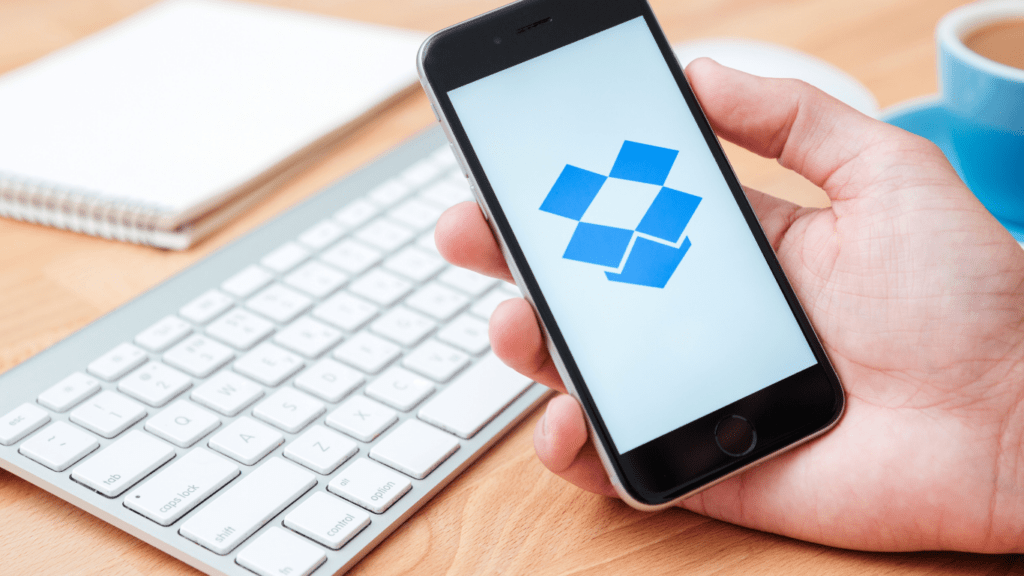
Google Drive
Pros
- High free storage: Provides 15 GB free storage, sufficient for casual users.
- Strong collaboration tools: Seamlessly integrates with Google Docs, Sheets, and Slides for real-time editing.
- Advanced search: Includes robust search capabilities powered by Google AI.
- Cross-platform compatibility: Supports seamless use across Windows, macOS, Android, and iOS.
Cons
- Shared storage limit: 15 GB is shared across Google Drive, Gmail, and Google Photos.
- Limited offline functionality: Accessing files offline can be cumbersome.
- Privacy concerns: Collects user data under Google’s ecosystem, raising some user concerns.
Dropbox
Pros
- Efficient sync technology: Block-level file syncing enhances speed and reduces redundancy.
- Extensive integrations: Works well with tools like Slack, Zoom, and Trello.
- Simple interface: Offers easy navigation, ideal for non-technical users.
- Reliable file recovery: Provides 30-day version history in free tier; longer retention in paid plans.
Cons
- Low free storage: Only 2 GB in the free plan, significantly less than competitors.
- Expensive plans: Costs are higher for similar storage compared to alternatives.
- Limited native apps: Does not offer an extensive suite like Google Workspace or Microsoft 365.
OneDrive
Pros
- Built-in Windows integration: Pre-installed on Windows devices for smooth access.
- Affordable pricing: $1.99/month for 100 GB is budget-friendly.
- Microsoft 365 benefits: Paid plans include 1 TB storage with access to Microsoft 365 apps.
- Security enhancements: Personal Vault and BitLocker encryption improve file safety.
Cons
- Limited free storage: Just 5 GB offered in the free plan, lower than Google Drive.
- Less versatile on non-Windows devices: Performance may lag on macOS or Linux.
- Collaboration gaps: Lacks real-time editing features as intuitive as Google Drive’s.
Best Use Cases For Each Service
Google Drive
Google Drive is ideal for users deeply embedded in the Google ecosystem. It’s perfect for collaborative projects requiring real-time editing in Google Docs, Sheets, or Slides. Educational institutions utilizing Google Workspace for Education benefit from free unlimited storage options in some plans. Google Drive works well for small businesses needing integrated workflows with tools like Gmail and Google Calendar.
Dropbox
Dropbox suits users prioritizing fast file synchronization and seamless third-party integrations. It’s an excellent choice for creative professionals like graphic designers or video editors collaborating on large files due to its block-level sync technology. Freelancers sharing projects with clients via external platforms like Slack or Zoom also find Dropbox highly practical for its ease of integration and reliable performance.
OneDrive
OneDrive is best for individuals and businesses relying on Microsoft 365 services. It’s tailored for Windows users leveraging tools like Word, Excel, and SharePoint for productivity. Small to medium-sized businesses manage files easily with its embedded Windows interface and team collaboration features. OneDrive works effectively for users needing enhanced security measures like personal vaults for sensitive data.