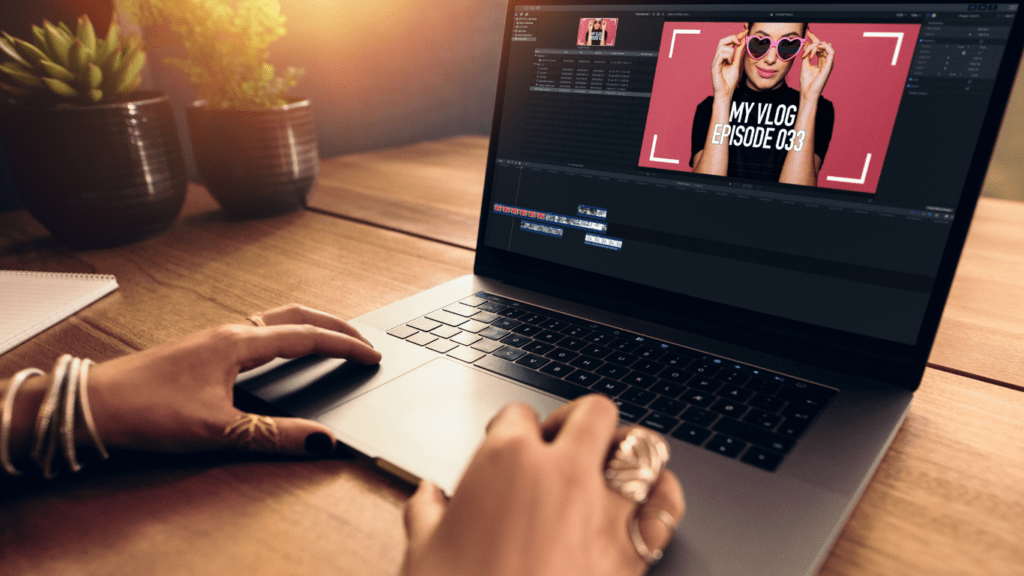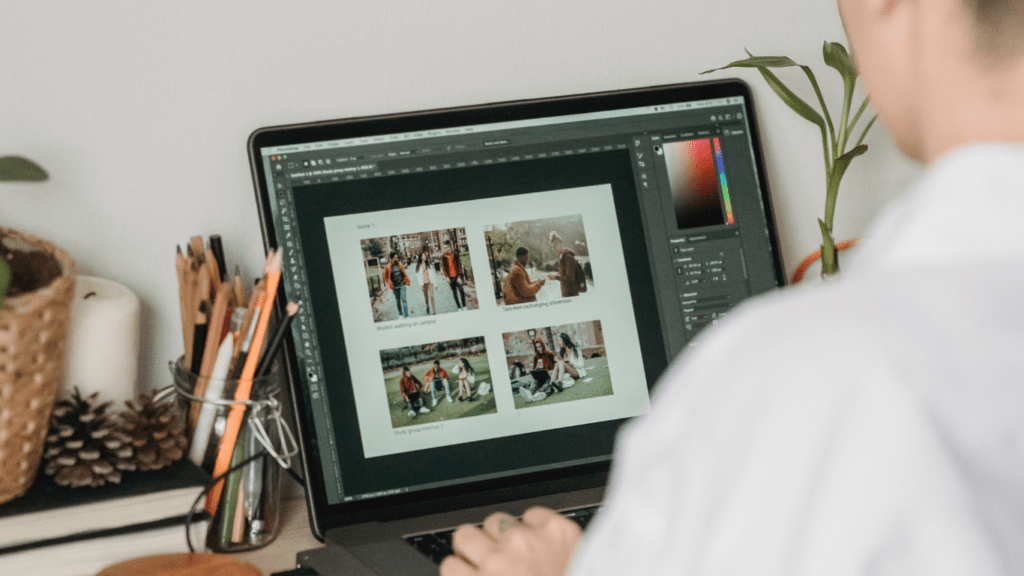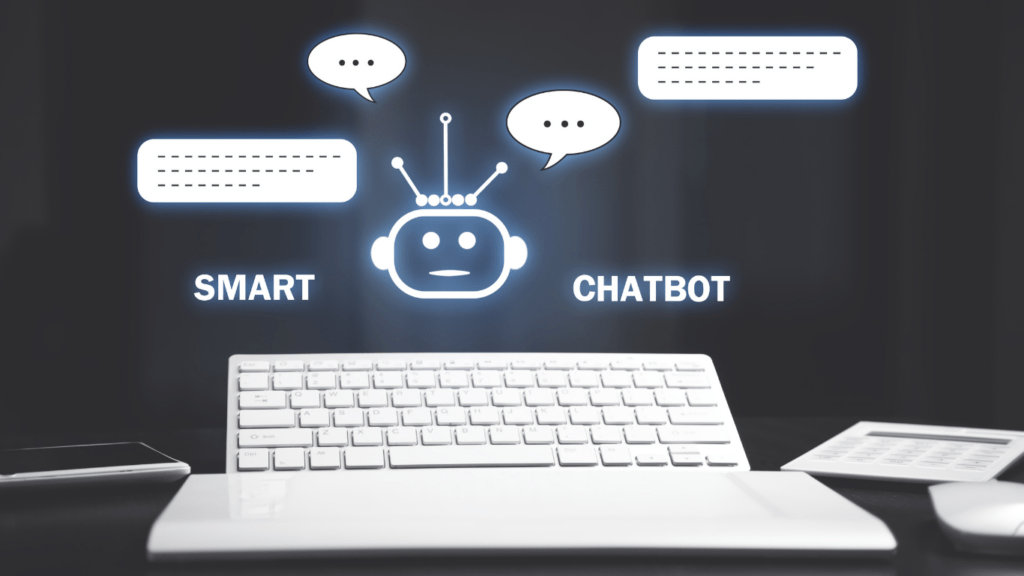Photoshop’s long been the go-to tool for image editing, but let’s be honest—it’s not always the most accessible option. Whether it’s the hefty price tag or the steep learning curve, many of us have looked for alternatives that don’t compromise on quality. The good news? There are free online tools out there that can deliver impressive results without costing a dime.
I’ve explored some of the best options, and you’d be surprised how powerful these tools can be. From advanced editing features to user-friendly interfaces, these platforms prove you don’t need expensive software to create stunning visuals. If you’re ready to ditch the subscription fees and still get professional-quality edits, you’re in the right place.
Why Choose Free Online Image Editing Tools?
Free online image editing tools deliver advanced features without requiring expensive subscriptions. Many include essential functionalities like:
- layer-based editing
- retouching
- precise color adjustments
capabilities often found in premium software. These tools simplify the editing process for professionals and beginners alike.
Accessibility is a key advantage. Browser-based platforms avoid lengthy installations and are compatible with most devices, including laptops, tablets, and smartphones. This flexibility ensures seamless editing on the go.
Usability sets these tools apart. Most interfaces are intuitive, offering drag-and-drop features, guided tutorials, and preset filters. Beginners can start creating immediately, while advanced users can explore in-depth features.
Budget constraints no longer limit creativity. These platforms offer powerful alternatives to costly software, making professional-grade editing accessible to freelancers, students, and small business owners.
Key Features To Look For In Online Image Editors
Finding an online image editor that balances functionality, ease of use, and system compatibility is crucial. Here are the essential features to focus on when evaluating these tools.
User-Friendly Interface
An intuitive layout enhances the editing experience. Tools offering clean, organized menus, drag-and-drop controls, and customizable workspaces simplify navigation. Editors with tutorials, tooltips, or preset templates help beginners quickly adapt while catering to advanced users who prefer efficiency.
Advanced Editing Capabilities
Professional features elevate image quality. Options like layer-based editing, non-destructive adjustments, object selection tools, and precise color correction mirror premium software like Photoshop. Editors including effects libraries, AI-powered tools, and batch processing support expand creative possibilities.
Compatibility And Performance
Seamless operation across devices ensures flexibility. Editors working in web browsers without requiring installations save time and storage. Compatibility with various file types (e.g., PSD, PNG, RAW) and integration with cloud storage improves efficiency. Fast processing speeds, even with large files, maintain productivity during complex edits.
Top 5 Free Online Image Editing Tools That Rival Photoshop

Free online image editors combine powerful features and ease of use, making them excellent alternatives to Photoshop. I’ve listed five tools below, highlighting their unique capabilities and strengths.
Tool 1: Features And Highlights
Pixlr stands out for its advanced tools and intuitive design. It supports layer-based editing, AI-powered background removal, and customizable filters. Accessible from both desktop and mobile browsers, Pixlr offers seamless integration with cloud storage for saving projects. Beginners benefit from its guided tutorials, while advanced users enjoy full creative control through extensive tools.
Tool 2: Features And Highlights
Photopea is a browser-based editor with robust Photoshop-like features. It enables editing PSD, XCF, and other file formats directly in the browser. Its interface mirrors Photoshop, offering familiar options like layers, masks, and smart objects. I use Photopea for precise retouching and detailed edits without sacrificing speed or compatibility.
Tool 3: Features And Highlights
Canva focuses on simplicity and versatility. While primarily a graphic design tool, it provides essential photo editing functions, including cropping, resizing, and color adjustments. Canva offers a rich library of templates, making it ideal for creating social media graphics or presentations. I appreciate how it integrates collaboration features, simplifying team-based projects.
Tool 4: Features And Highlights
Fotor combines AI-driven features with essential editing tools. It excels in one-click enhancements, HDR effects, and batch processing. Fotor’s beauty retouching tools, such as blemish removal and skin smoothing, are especially useful for portrait editing. Its streamlined interface ensures fast performance, even on older devices.
Tool 5: Features And Highlights
GIMP (GNU Image Manipulation Program) offers professional-grade features in a free, open-source platform. It supports advanced tasks like layer masks, path tools, and custom plug-ins. GIMP’s active community provides extensive resources, including tutorials and add-ons. I turn to GIMP for complex, detail-oriented editing when extensive customization is required.
Pros And Cons Of Free Online Image Editors
Free online image editors provide valuable features for diverse editing needs, but they come with advantages and trade-offs compared to Photoshop.
Strengths Of Free Tools
Ease of Access: Free tools operate directly in browsers, eliminating the need for downloads or installations. Platforms like Canva and Pixlr offer seamless access across devices.
Cost Efficiency: Users can perform advanced edits like retouching, layer adjustments, and color grading without spending on subscriptions, making these tools ideal for budget-conscious individuals.
User-Friendly Interfaces: Many free editors, such as Canva, feature intuitive layouts with drag-and-drop functions, simplifying the editing process for beginners.
Advanced Editing Features: Photopea and GIMP replicate Photoshop-like functionalities, including layer-based editing, smart selection tools, and AI-powered adjustments.
Cross-Platform Compatibility: Tools like Fotor enable use on desktop and mobile, ensuring consistent performance for on-the-go edits.
Limitations Compared To Photoshop
Limited Features: Free editors may lack advanced tools like 3D modeling, extensive font libraries, or detailed brush settings available in Photoshop.
Performance Constraints: Browser-based platforms often depend on internet speeds and may experience lag during complex edits.
File Support Restrictions: Photoshop supports a broader range of file formats, while some free tools, like Canva, focus more on common files like PNG or JPG.
Subscription Tiers: While free versions are robust, editors like Fotor may lock high-end, premium features behind paid plans.
Smaller Learning Curve: Although user-friendly, these tools occasionally fall short of providing the comprehensive capabilities professionals seek for high-scale projects.
Tips For Getting The Most Out Of Free Image Editors
1. Leverage Keyboard Shortcuts
Learning keyboard shortcuts streamlines the editing process. Most free online editors like Photopea and GIMP support shortcuts similar to Photoshop, enabling quicker access to tools.
2. Utilize Tutorials and Guides
Explore built-in tutorials and external guides to master advanced features. Tools like Canva offer step-by-step instructions for beginners, while Photopea provides detailed documentation online.
3. Experiment with Presets and Templates
Take advantage of presets and templates for consistent, high-quality results. Editors like Pixlr and Fotor include pre-designed filters and layouts, simplifying edits without requiring technical skills.
4. Save Edits in Compatible Formats
Ensure your work is saved in widely supported formats like PNG, JPEG, and PSD. Editing platforms such as Photopea allow saving projects in PSD format for further refinement in Photoshop if needed.
5. Work with Layers for Flexibility
Maximize editing flexibility by using layers. Layer-based functionality, available on tools like Photopea and GIMP, simplifies adjusting individual elements without impacting the entire composition.
6. Optimize Internet Speed for Performance
Maintain a stable and fast internet connection to ensure smooth functionality. Online tools often rely on web-based processing, and slower speeds can hinder performance during complex edits.
7. Regularly Update Browser and Cache
Ensure your browser is up-to-date and clear cache memory to prevent compatibility issues. Modern editors like Pixlr run best with regular browser maintenance.
8. Explore Free Plugins and Extensions
Enhance capabilities with free plugins or extensions where available. GIMP, for example, offers a wide range of community-developed plugins for specialized editing tasks.